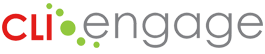There are several options for uploading data into CLI Engage to create accounts for your teachers and other staff, as well as adding children into the system for progress monitoring. At the beginning of each school year, we host a webinar on the data upload options. Click here to view the most recent recorded session on our Webinars & Presentations page.
We strongly recommend waiting until class rosters are finalized (approximately 1-2 weeks before your progress monitoring window opens) before uploading student and class information into CLI Engage. This may prevent and alleviate enrollment errors when uploading data into the Early Childhood Data System (ECDS) later in the school year.
Activating Your Schools on CLI Engage
When uploading data into CLI Engage, the first step is to make sure that you can see all your schools in the system. Click here to download a how-to guide on finding schools in CLI Engage. If any of your schools are not shown, please submit a help ticket. A member of our support team will contact you with some quick steps to activate your schools in CLI Engage.
CLI Engage Data Upload Options
If all your schools are visible, you can now start the process of uploading your principals, teachers, and student rosters. There are several options for uploading data into CLI Engage:
Use the single roster upload process on CLI Engage to upload your students and teachers into CLI Engage using the spreadsheet below. This data upload process is recommended for large districts and those with staff who can assist with the preparation of the upload spreadsheet. To learn about this upload process, please review the how-to guide for more information.
- Single Roster Upload How-to Guide
- Single Roster Upload Template Excel spreadsheet file
If you are only uploading teachers without class rosters, consider the Teacher Upload to create accounts in CLI Engage. This data upload process is recommended for large districts and those with staff who can assist with the preparation of the upload spreadsheet. To learn about this upload process, please review the how-to guide for more information.
- Teacher Upload How-To Guide
- Teacher Upload Template Excel File
Need to upload principals? Use the following resources to create accounts for your principals in CLI Engage.
- Principal Upload How-To Guide
- Principal Upload Template Excel File
If you only have a few teachers and students to upload you will find that the Bulk Add/Update feature allows you to manually enter multiple teachers and students through an online portal. This tool may be appropriate for principals and teachers who are entering or updating their own rosters.
- Class Roster Management Bulk Add/Update How-To Guide
Notes and tips for data uploads:
- Please note: There is an instruction tab at the foot of the roster template. If your Community and School Internal ID #s begin with a zero, place an apostrophe before the zero in order for our system to upload your data successfully i.e. if your community number is 012345, enter it is ‘012345 on the spreadsheet. The same applies for school internal ID numbers.
- Preventing Duplicate Teacher Accounts: Did you use CLI Engage last year? If so, your staff still have active accounts on the platform. When uploading the teachers and students into the system this year, be sure to use the same primary email address for any returning teachers. This will prevent the system from creating duplicate accounts.
To prevent data duplication, we recommend that all data uploads be completed by one individual. After you upload your rosters, each teacher will receive a registration invitation email. Please encourage teachers to click the link in the email to set-up their account and login to CLI Engage. If you have any questions or issues uploading data into CLI Engage, please submit a help ticket as soon as possible.
0 1 2 3 4 5