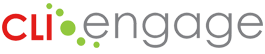The following guide explains how to access the free public access resources on CLI Engage.
Instructions:
Step
1
Log in to www.cliengage.org and click on “SIGN UP.”
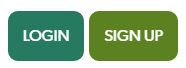
Step
2
Click on the blue button to sign up for public access to CLI Engage.
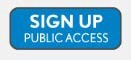
Step
3
Choose or create a Google account to use as your login when you see this screen. If you already have a Google account (like a Gmail account), you can use that information to login to CLI Engage. If you have a Google account, skip to step 6. Or, you can create a new Google account following these quick steps. Click the “Create account” button.
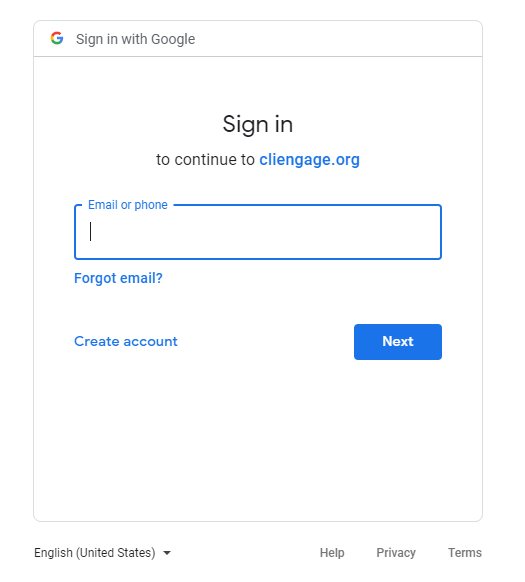
Step
4
Complete the short form on the next screen to create your Google account. You can use an existing email address to make a Google account (including your work email address or Yahoo, Hotmail, or AOL accounts). To use your current email address to setup a new Google Account, click “I prefer to use my current email address” below the “Choose Your Username” box. When complete, click “Next” to finish the account set-up.
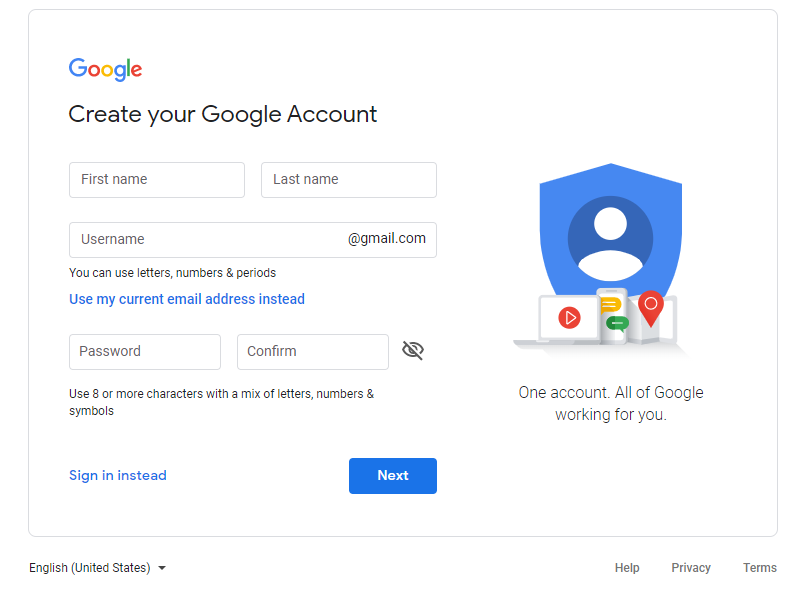
Step
5
Next, you will see a message asking your permission to allow CLI Engage access to a few account details, including your name and email address. We only use this information to set-up your CLI Engage account. Click “Allow” to continue.
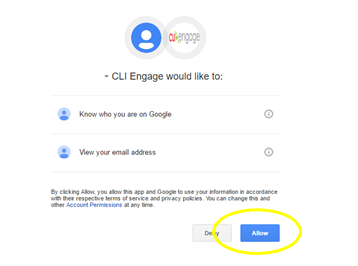
Step
6
Next, you will see a short sign-up form. Complete this information and hit “Submit.” Note: you only need to fill-in your name and email address. The other fields are optional and you will have a chance to enter your child’s information later, if you would like to do so.
Step
7
Once you have entered your information you will be redirected to the CLI Engage dashboard. You will have access to many resources.
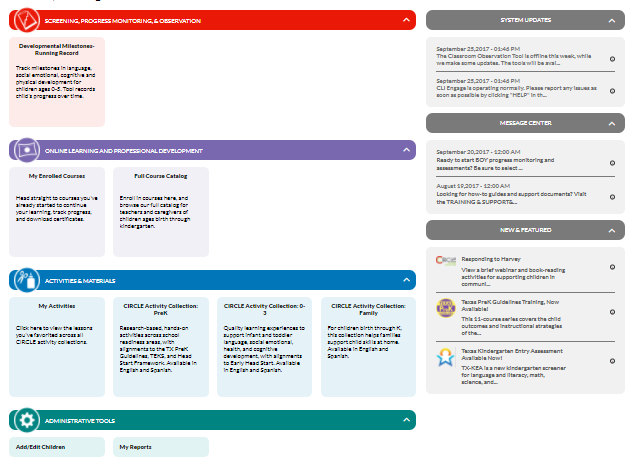
Step
8
If you did not add your child’s information when you initially registered and wish to do so, you can add this information through the administrative tools tab. Click on “Add/Edit Children.”

Step
9
Use the following buttons on the left to update your profile and add your children to your CLI Engage account.
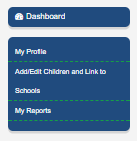
Step
10
To update your profile, click on My Profile and fill in the pertinent information to update your profile. Red asterisks indicate that information is required. Click “Submit” when ready.
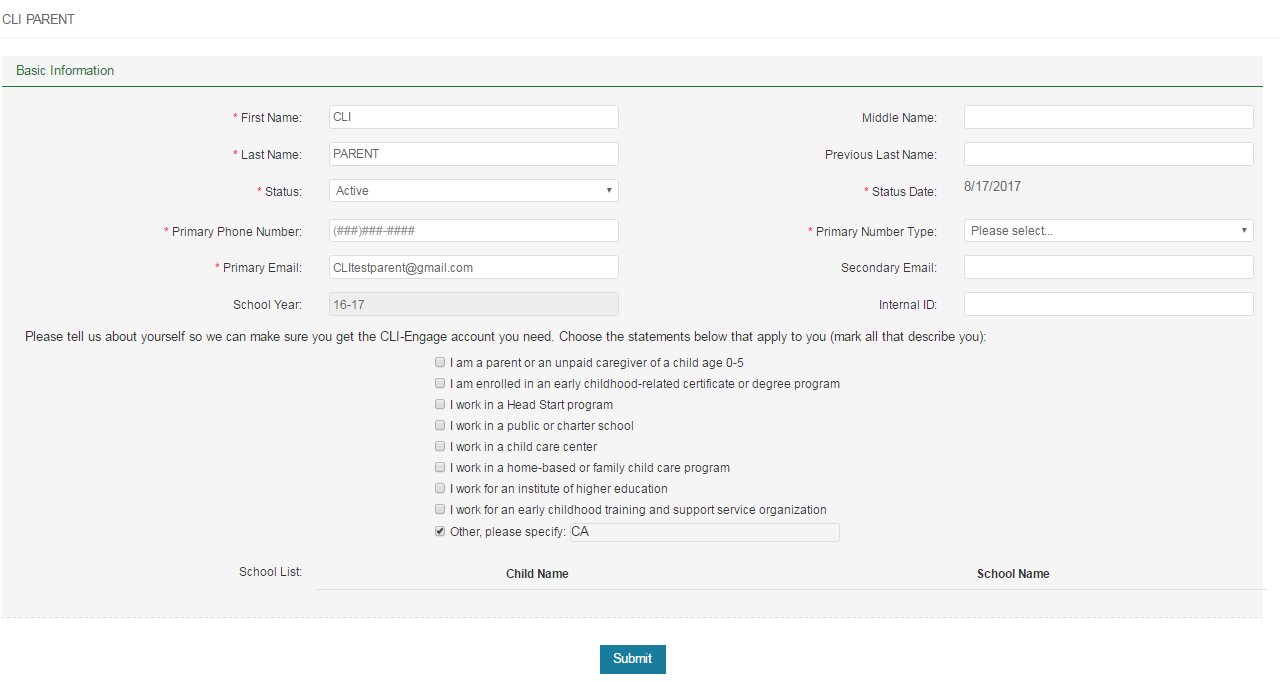
Step
11
Under the red banner, you can access the Developmental Milestones-Running Record checklist. This checklist allows you to evaluate your child’s development using established milestones. Note: you can only do this assessment if you have already added your children to your CLI Engage account.
To begin, click the pink button.
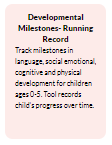
Step
12
From the dashboard, you can also access activities to do with your children. Click on the blue CIRCLE Activity Collection: Family button:
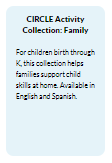
Step
13
You can also access lots of online courses that can help you learn about your child’s development. Click on the purple Full Course Catalog button:
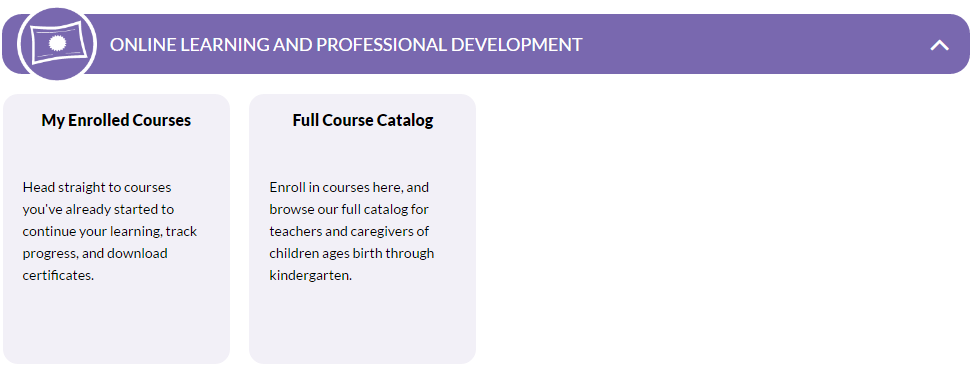
This document was last modified on: August 27, 2021