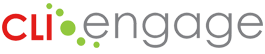This guide describes the steps for the facilitator to issue a course completion certificate to members of the group of learners enrolled in the course. There are two ways to view Requests from learners for course completion certificates.
Instructions:
Step
1
After logging in to Engage, locate the purple banner Online Learning and Professional Development and click on My Enrolled Courses.
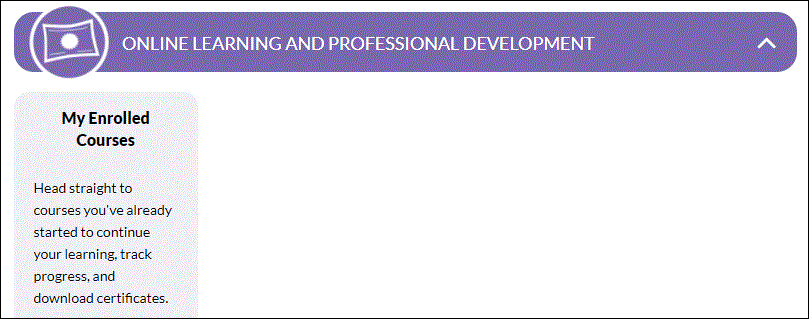
Step
2
Click on Facilitating option. Notice the orange task button to the right which indicates there are certificate requests pending.

Step
3
Click on Facilitating option. Notice the orange task button to the right which indicates there are certificate requests pending.
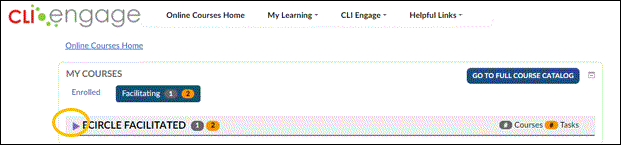
Step
4
Click on the purple arrow to the left of the course name.
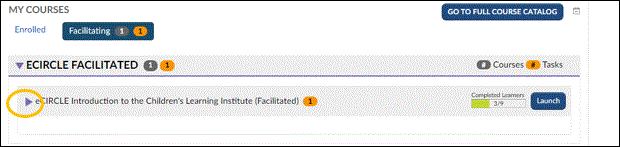
Step
5
Click on Overview to see summary. Click on the orange Ungraded button for details on request for certificate.
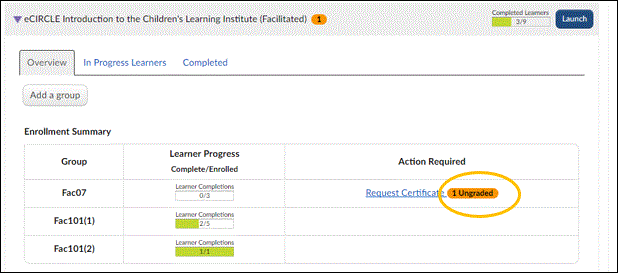
Step
6
You will see the Facilitator’s view of the Request Certificate. The grading summary will show the status of enrolled learners, and notification of those that need a grading certificate. Click on Grade.
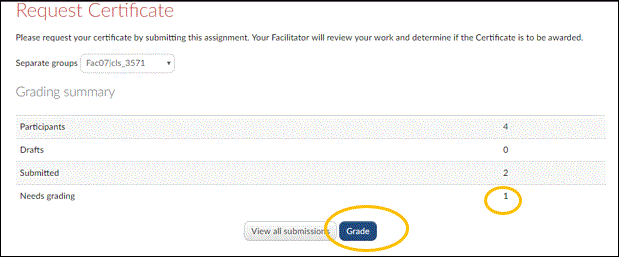
Step
7
A summary of the request will open.
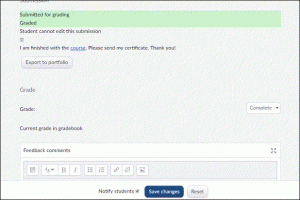
Step
8
If the learner has completed the course and all assignments, click on the drop down menu under complete and select Complete. If there are additional assignments, click on No Grade and use the message area in the dialog box to relay any additional requirements that need to be met to satisfy course completion.
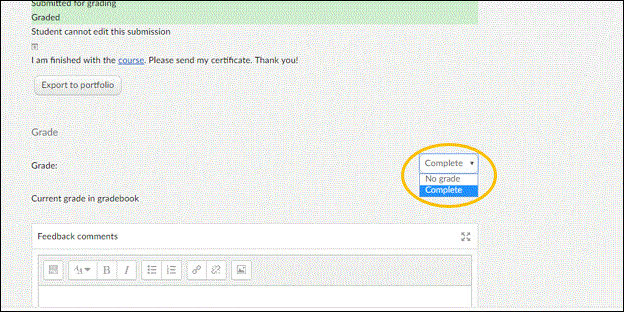
Step
9
Click on Save Changes at the bottom of the page.
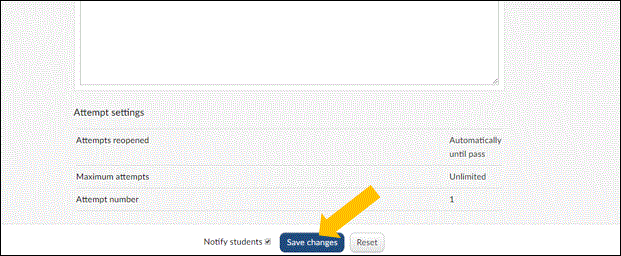
Step
10
The Facilitator can also grade certificates by locating the course name from Facilitated Courses. Click on the Launch button.
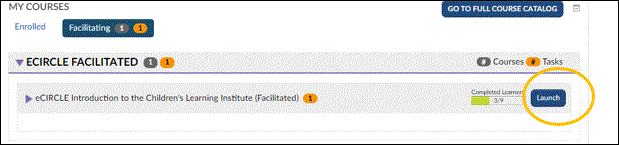
Step
11
Click on the Request Certificate option.
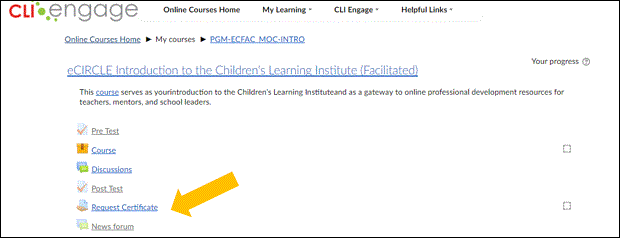
Step
12
A grading summary will indicate items that need grading.
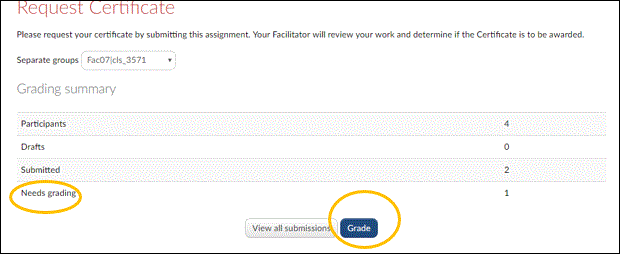
Step
13
After grading either Complete or No Grade, click on Save Changes.
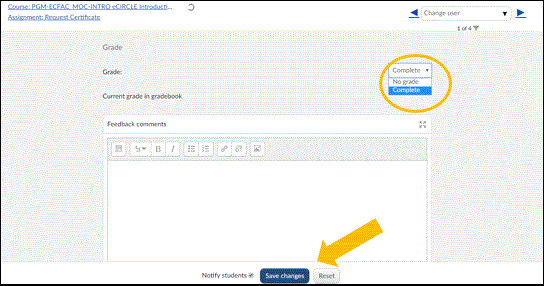
Step
14
A final message will appear. When the Notify Students box is checked, a message to learner is automatically sent.
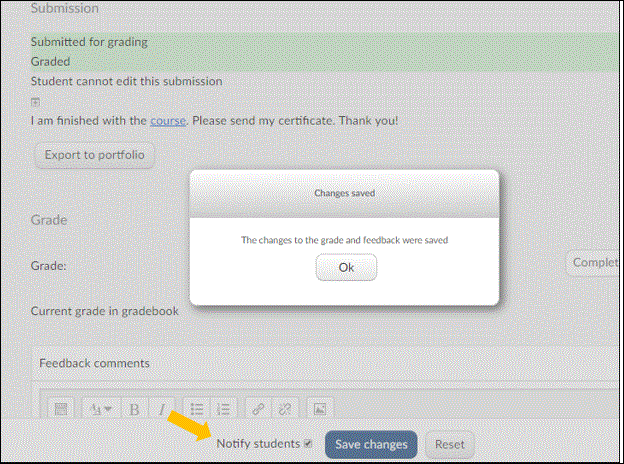
Step
15
To return to the course menu, click on the link in the upper left hand corner.
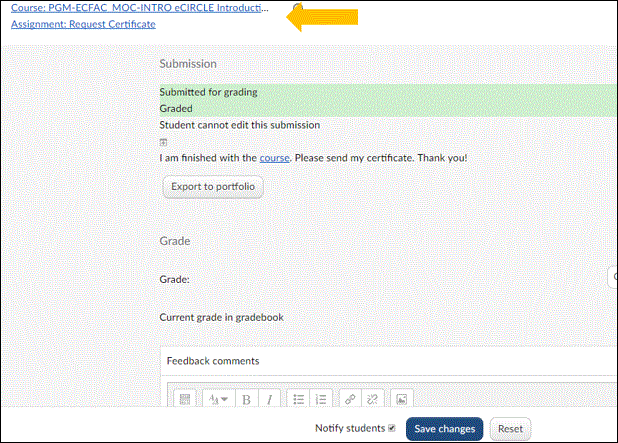
This document was last modified on: August 27, 2021