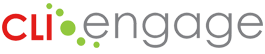CLI Engage features the district data exchange (DDE), an automated process to create and maintain student rosters, classes, and teacher accounts within the system. Through this process, local education agencies (LEAs) can provide enrollment data to CLI Engage on a regular basis (e.g., daily) through a secure file transfer protocol. Review additional information here: DDE Requirements
In an effort to streamline the process and prevent future data errors and issues, the following tips are for technology, data, content, and program staff supporting the DDE process at your LEA.
Share with Your Staff
Since the DDE process automates roster updates, it’s important for all staff at your LEA to be aware of this process and how it impacts your class rosters on CLI Engage. These messages might be helpful to share with your staff, especially if you are onboarding new staff and teachers.
- Your LEA uses the DDE, an automated roster process, to save time uploading and updating class rosters during the school year
- On a regular schedule (e.g., daily) your class rosters are sent from your LEA’s data department to CLI Engage
- Manual changes made on CLI Engage will be overwritten after these regular updates, so DO NOT make manual updates within the system
- Based on your LEA’s enrollment processes, there may be a delay between the student walking into the classroom and appearing in the roster data for CLI Engage
- If you see errors in your class rosters, follow your LEA procedure for reporting these changes (see recommendations below)
If your technology team has questions about the DDE process currently running for your LEA, reach out to our support team by submitting a help ticket. Be sure to indicate “DDE” so we can prioritize your ticket.
Recommendations
Each school year, provide clear guidelines to all your registrars on:
- How to enroll new students
- How to enroll students into homeroom classes
- How to move students between classes
- How to move students between schools
- What is the expected timeline for student enrollment changes or updates (for instance, teachers should expect to see new students in their roster within 3 days)
Provide guidance to your teachers about how to report roster issues or updates that are needed. Depending on your internal processes, consider the following:
- Ask teachers to contact the registrar, who may be housed at the LEA- or campus-level
- Field teacher email requests for roster changes and coordinate with your technology/data team directly
- Ask teachers to coordinate directly with your technology/data team for updates
Custom notifications on CLI Engage can be used to convey information for your LEA’s users on CLI Engage.
Tips for a Smooth DDE Process
- Inform CLI Engage staff when to begin processing teachers, classes, and students
- Teachers could be processed beginning in the summer for training, etc
- We recommend processing classes and students closer to your assessment window, for instance after the 12th class day to allow for data stabilization
- Ensure students have a homeroom teacher assigned
- In some instances of teacher turnover, you may need to create generic class to ensure the students remain active (reach out to CLI Engage support team for assistance, if needed)
- Inform CLI Engage in advance if you plan to change any local IDs for classes, teachers, and students to prevent duplicates
- Don’t upload students through other methods if you have DDE since these changes will be overwritten
- Don’t manually modify rosters in CLI Engage since these changes will be overwritten
- Don’t inactivate students manually (for instance, if a student has moved to new class or school) since these changes will be overwritten
- Be sure to inform teachers about the automated roster process, especially that they may need to wait for the roster changes to be reflected in the data
- To turn off DDE temporarily (for instance between assessment windows), inform CLI Engage in advance and freeze files instead of sending empty files to prevent accidental inactivation of teachers, classes, and students
- If you have a collaboration with another organization serving the students (such as dual enrollment with Head Start) coordinate across agencies and CLI to discuss how students will be created in CLI Engage to prevent duplicates
- For instance, collaboration classrooms may be included in a district’s DDE, and the organization’s other classes may be uploaded separately
What to Do If You Have Roster Errors or Issues
Due to internal enrollment processes and data updates, there may be a delay between student registration and appearing in the teacher’s roster on CLI Engage. Follow these tips to identify any potential errors and resolutions.
First, Confirm Your Data Is Accurate
If students are not in the correct classes on CLI Engage, contact your data team or registrar for confirmation of:
- Teacher or student in the user file
- Teacher or student is enrolled in a homeroom class
- Homeroom class present in the class file
Make updates, if necessary, and these changes will be reflected in the next upload into CLI Engage. Remember that there may be delay, based on your internal enrollment processes.
If your data files show accurate rosters but DO NOT match what you see in CLI Engage, the error is on the CLI Engage side. Please contact us as soon as possible to troubleshoot the issue, and be sure to reference DDE in your ticket
This document was last modified on: November 3, 2021