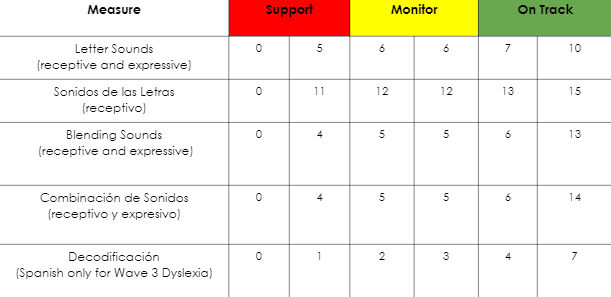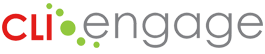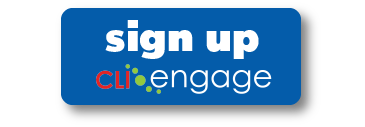TX-KEA provides teachers with a comprehensive understanding of students’ learning, enabling them to design differentiated instruction to better meet students’ unique needs and share information with families.
TX-KEA provides multiple implementation options to school districts and charter schools in English and Spanish. The TX-KEA user guide provides information for these implementation options:
- One-time kindergarten entry assessment (BOY)
- One-time literacy screener (BOY)
- Dyslexia Screener (EOY)
TX-KEA Overview
The Texas Kindergarten Entry Assessment System (TX-KEA) is the result of a collaborative effort between the US Department of Education, the Texas Education Agency, and the Children’s Learning Institute (CLI) at UTHealth to develop and validate a kindergarten entry assessment that can be reliably administered by kindergarten teachers in Texas at the beginning of the school year. It covers multiple child development domains to provide a holistic understanding of each student and better informs kindergarten teachers about the children in their classes, helping them to design differentiated instruction to meet students’ needs and share information with families. Learn more about the research project to develop TX-KEA on CLI’s website. TX-KEA launched on CLI Engage in August 2017.
TX-KEA Progress Monitoring Domains & Subtests
The following table shows the measures/subtests available at each wave (BOY, MOY, and EOY) in English and Spanish. Refer to the TX-KEA User Guide for additional information about the subtests.
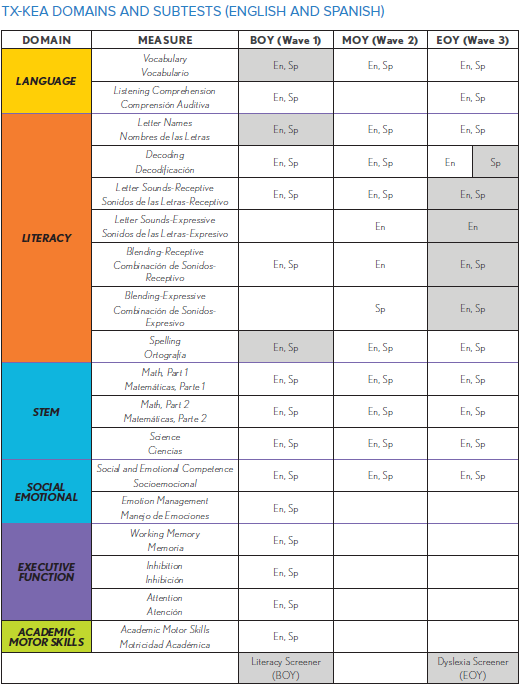
*The components of the BOY Literacy Screener and EOY Dyslexia Screener are highlighted in grey.
Literacy and Dyslexia Screening
Commencing with the 2020-2021 school year, the state-mandated TX-KEA Literacy Screener is available as a brief assessment of language, literacy and emergent writing to determine Kindergarten Readiness. The time efficient screener was piloted on behalf of TEA by 130 ISDs throughout the state. Composite score results will inform the teacher if a continued assessment is warranted and recommended intervention activities to support Tier 2 instruction.
Direct assessments that align with the criteria for dyslexia screening in accordance with TEA requirements are available at EOY. A comprehensive Dyslexia Referral Checklist is also available to support teachers with determining those students who may need a further diagnostic referral.
TX-KEA Literacy Screener Administration
Your first step is to register your account on CLI Engage:
- New to CLI Engage: Please check your inbox for an email titled “You’re invited to Register for CLI Engage.” Click the link in the email to login to your account for the first time. View our registration video for additional information.
- Current CLI Engage user: Login using your current information.
After your district uploads class rosters, you will see your students available on CLI Engage.
Review the training information on CLI Engage for TX-KEA. As part of your training, use the assessment practice area to familiarize yourself with the screener and practice administering the assessment.
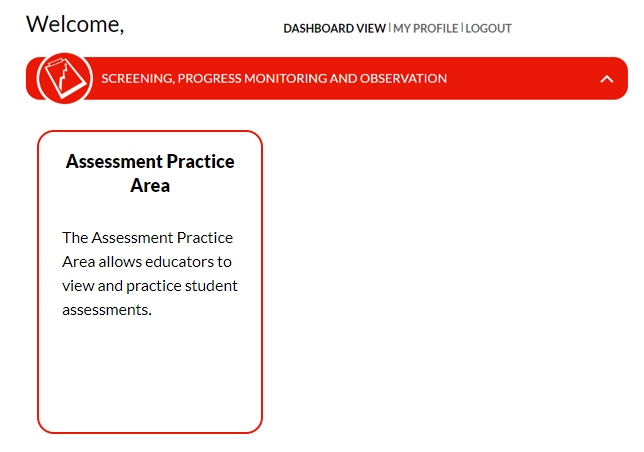
Click on the assessment practice area button and then locate the TX-KEA button:
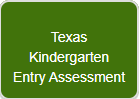
The practice area offers 5 demo students to practice administering the subtests and familiarize yourself with the instructions and delivery of the assessment. Review our how-to guide for additional information.
Download materials and review the scoring guidelines of acceptable responses for the screener measures here: Texas Kindergarten Entry Assessment Scoring Guidelines
Available for both English and Spanish.
The TX-KEA Literacy Screener can be conducted remotely. Review remote assessment administration for guidance.
To access the TX-KEA Literacy Screener, click on the “TX KEA” button in the red Screening, Progress Monitoring, and Observation section of the CLI Engage dashboard (the first page you see after logging in.)
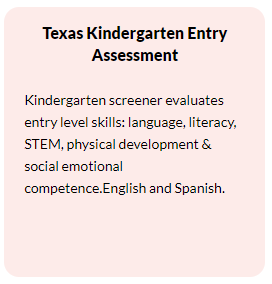
Next, you should see a class with your name assigned, and your roster of students. Use the “Click to Assess in Spanish” button to switch from the English screener to the Spanish screener.
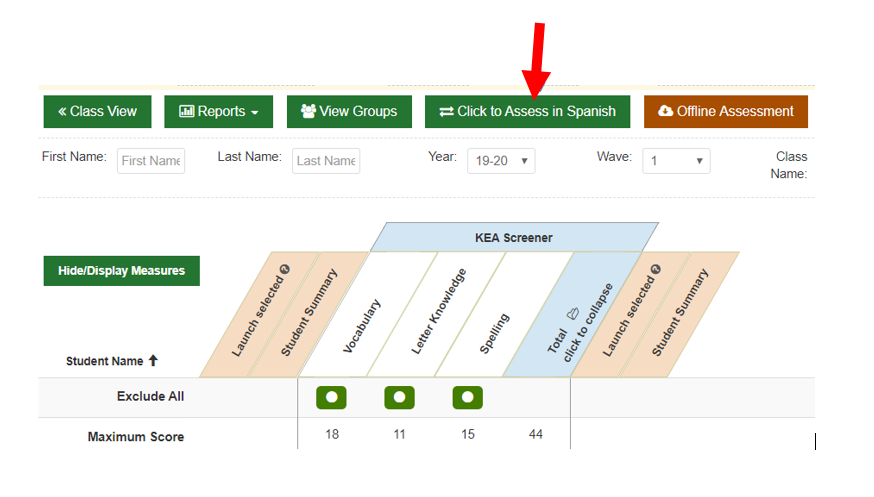
When you are ready to administer a measure with a student, scroll to that student’s name on your roster and click the black “Launch” button under the specific measure name.
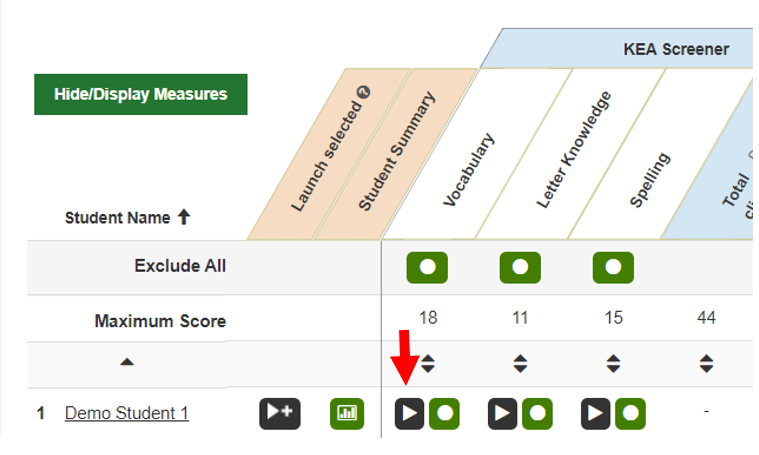
Once you have started a measure, you must complete it or click the button to “Quit and Discard or Quit and Save” to begin again. To prevent the practice effect, you should avoid administering the assessment multiple times through restarting. Clicking on the crossed arrows opens the view to full screen. Use the escape key to return to normal view.
![]()
Instructions for the administration of the individual measures will appear after you launch the measure, or can be viewed or downloaded in advance. Follow the scoring instructions to indicate students’ correct and incorrect responses to the items.
After completing a measure, you will see a summary of the responses. You can add a comment that will be seen at the bottom of the page below the student responses. In this view, you have an option to “invalidate this assessment” if necessary.

Click “Done” to return to your class roster and assess another measure. Once you click done you can no longer invalidate the assessment.

You can also choose to administer the vocabulary and letter knowledge screeners for English administration back-to-back for the same student by launching multiple measures. First, click on the measure you want to administer consecutively until highlighted blue. Then, select the multi launch button with the right facing arrow and + as shown below.
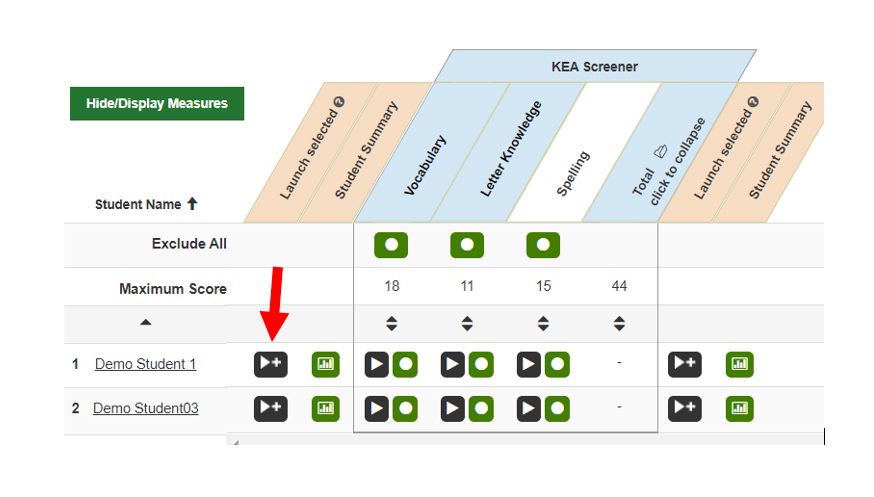
TX-KEA DYSLEXIA SCREENER ADMINISTRATION
Review the TX-KEA Assessment Training. This online training provides an overview of the TX-KEA assessments for kindergarten students , guidelines for administration and reporting features as well as one course for administrators.
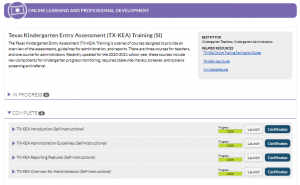
As part of your training, use the assessment practice area to familiarize yourself with the screener and practice administering the assessment.
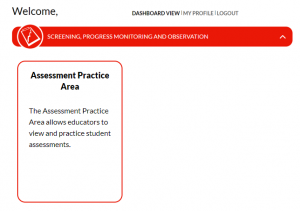
Click on the assessment practice area button and then locate the TX-KEA button:
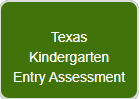
The practice area offers 5 demo students to practice administering the subtests and familiarize yourself with the instructions and delivery of the assessment. Review our how-to guide for additional information.
Download materials and review the scoring guidelines of acceptable responses for the screener measures here: Texas Kindergarten Entry Assessment Scoring Guidelines (English & Spanish)
The TX-KEA Dyslexia Screener can be conducted remotely. Review remote assessment administration for guidance for TX-KEA.
To access the TX-KEA Dyslexia Screener, click on the “TX KEA” button in the red Screening, Progress Monitoring, and Observation section of the CLI Engage dashboard (the first page you see after logging in).
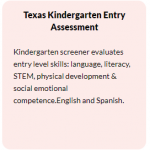
Next, you should see a class with your name assigned, and your roster of students. Next, click on Wave 3. Use the “Click to Assess in Spanish” button to switch from the English screener to the Spanish screener. The screening subtests are all sequenced in the same color followed by the Dyslexia Screening Results.
Teachers will assess the following dyslexia measures in English:
- Letter Sounds-Receptive
- Letter Sounds-Expressive
- Blending-Receptive
- Blending-Expressive
Teachers will assess the following dyslexia measures in Spanish:
- Sonidos de las Letras-Receptivo
- Combinación de Sonidos-Receptivo
- Combinación de Sonidos-Expresivo
- Decodificación
*Based on data analysis, the Spanish decoding subtest, decodificación, is also a requirement for the TX-KEA dyslexia screener to identify Spanish language students that may be at risk for reading difficulties
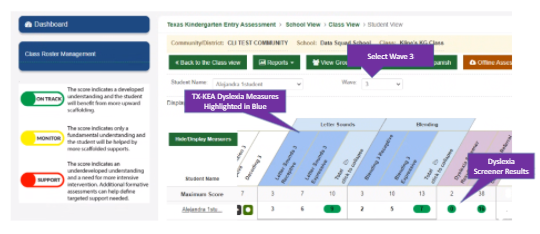
See exactly how to administer the TX-KEA Dyslexia Screener in this detailed how-to-guide.
TX-KEA Dyslexia Screener Custom Scores (Wave 3)
English Dyslexia Screener Total Scores: The student may be at risk for reading difficulties if they score below the cut score (Support/red) on 2 of the 2 dyslexia screener total scores of Letter Sounds (receptive and expressive), Blending Sounds (receptive and expressive).
Spanish Dyslexia Screener Total Scores: The student may be at risk for reading difficulties if they score below the cut score (Support/red) on 2 of the 3 dyslexia screener total scores of Sonidos de las Letras (receptivo), Combinación de Sonidos (receptivo y expresivo) and Decodificación.