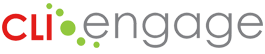Your one-stop source for CLI Engage reports.
This video was designed to prepare you to access and create a variety of reports after the administration of CPM, TX-KEA, TPRI and Tejas LEE have been completed. We have highlighted common features for generating and utilizing the reports available to you on CLI Engage.
Review the information below to learn about the various reports available on CLI Engage, and how to find how-to guides and support resources for individual students, classes, schools, and communities.
Individual Student-Level Reports (for Teachers and Parents)
The Student Report for Teachers provides a comprehensive look at a student’s scores for each assessment measure administered, providing a snapshot of one students’ skills.
How-to Guides:
The Student Report for Parents informs families that their child’s teacher designs lessons to better meet their child’s individual needs. The report provides performance categories at a glance in all the key domains assessed and details the child’s scores using color-coded performance categories. Family resources from the CIRCLE Activity Collection for Families for each report are linked through a QR code.
How-to Guides:
Class-Level Reports
The Class Completion Report allows you to track the completion of your required assessments for a specific class.
How-to Guides:
The Class Summary Report allows you to see how your entire class performed across domains. It shows the raw scores of all students for each measure administered.
How-to Guides:
The Growth Report displays a bar graph indicating the percentage of students meeting benchmarks on selected measures compared to waves of administration. Student average scores for the selected measure can also be viewed.
How-to Guides:
The Small Group Report groups children with scores below age-related benchmarks and recommends activities (from the CIRCLE Activity Collection: Pre-K to Grade 2 Classroom) for further skill development.
How-to Guides:
School-Level Reports
The School Level Completion Report shows all students tested, exempt, and not yet tested on selected measures for a specific school.
How-to Guides:
The School Level Summary Report provides a benchmark report displayed in a bar graph as well as an average score report for selected measures within a specific wave of assessment for a specific school.
How-to Guides:
The School Level Growth Report displays a bar graph indicating the percentage of students meeting benchmarks on selected measures compared to waves of administration. Student average scores for the selected measure can also be viewed.
How-to Guides:
Community/District-Level Reports
The community completion report tracks the completion of required assessments for all schools within your community/district.
How-to Guides:
The Community Summary Report provides a benchmark report displayed in a bar graph as well as an average scores report for selected measures within a specific wave of assessment.
How-to Guides:
The Community Growth Report displays a bar graph indicating student % meeting benchmark on selected measures compared to waves of administration for the entire district. Student average scores for the selected measure can also be viewed.
How-to Guides:
This report provides individual scores for each student by item showing each task within a measure or by results indicating on track, needs support, or monitoring. Administrators of communities/districts can use this report to filter and view students by age. This report can also be filtered to view students who did not meet the benchmark in the selected measure and are categorized as needs support or “at risk.” Communities and Districts can download all of their raw data to archive and maintain in their own databases.
How-to Guides:
The XML File Download tool can be used to export student assessment data from CLI Engage to upload to the Early Childhood Data System (ECDS), part of the Texas Student Data System (TSDS). CLI Engage’s XML data export tool was developed and tested with the Texas Education Agency to facilitate efficient exporting from CLI Engage and uploading to TEA.