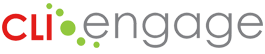The following instructions detail the steps that teachers can take to access assessment parent reports that can be printed and sent home or viewed online by the parents and guardians of the children in their classrooms.
Refer to the Implementation Guide: Student Report for Parents for additional information.
Instructions:
Step
1
Locate the red banner Screening, Progress Monitoring and Observation on the dashboard and click on the assessment for which you would like to produce reports, for example CIRCLE Progress Monitoring PreK, Texas Kindergarten Entry Assessment, or TPRI-Tejas LEE. The following screenshots show the steps to pull this report in CIRCLE Progress Monitoring, but the steps are the same for all the assessments on CLI Engage.
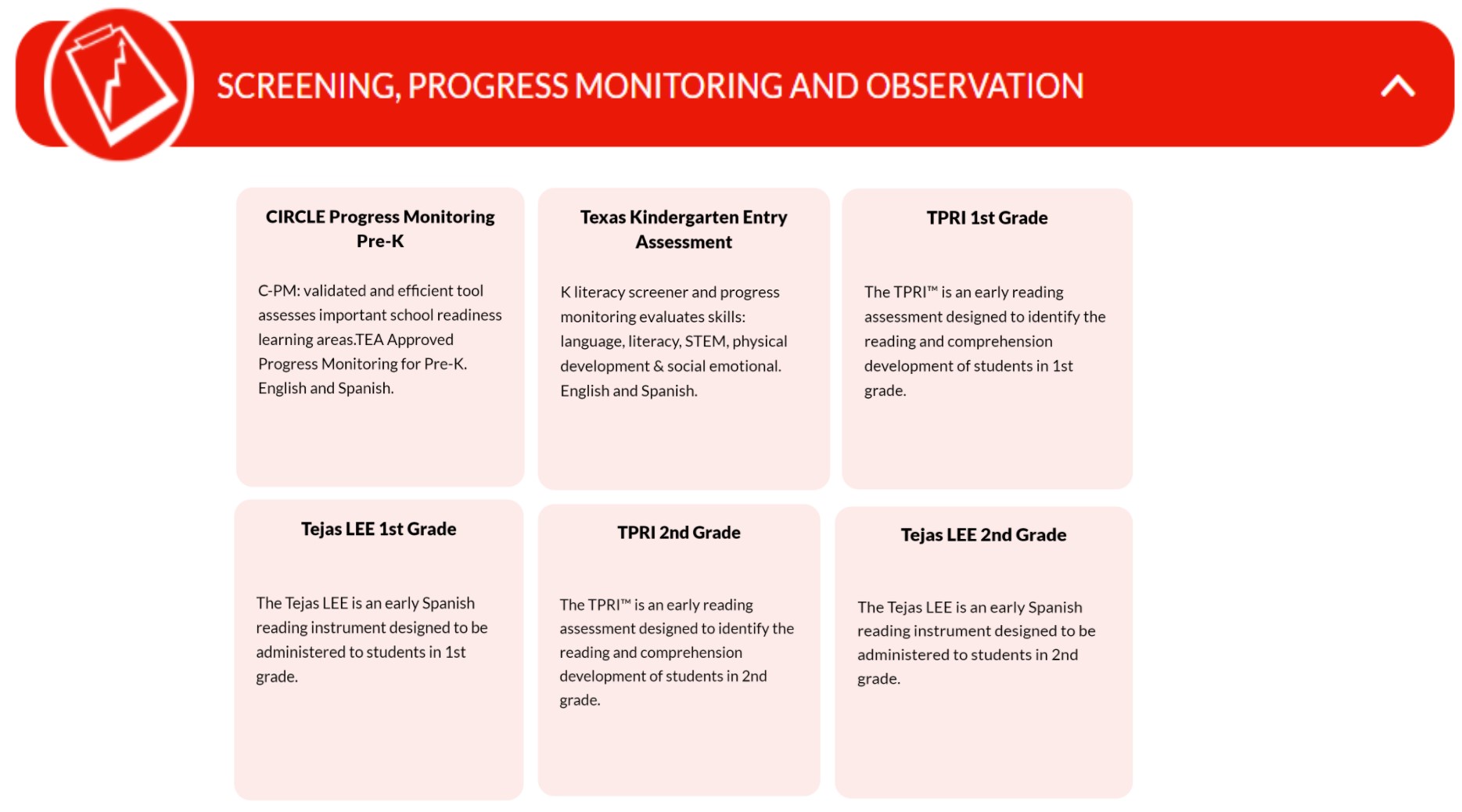
Step
2
Select your school and class name.
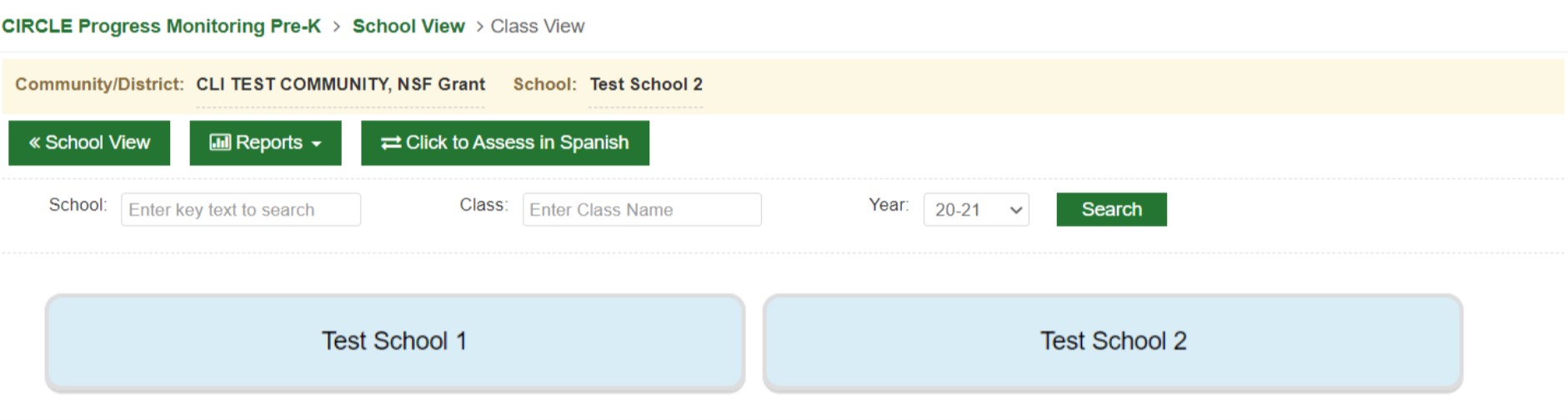
Step
3
Click on Reports.

Step
4
Select Student Report for Parent from the drop down menu.
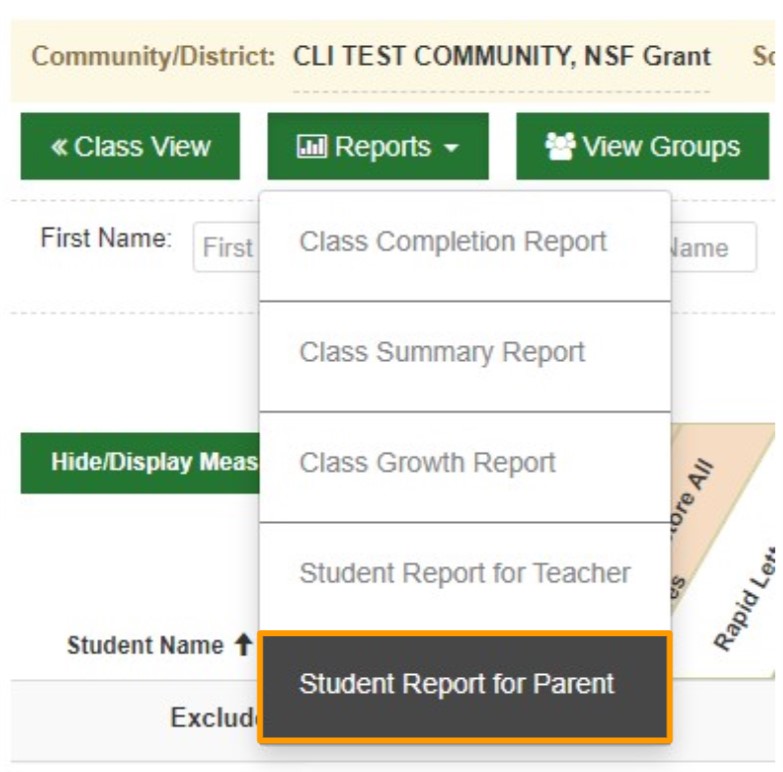
Step
5
Always ensure the parent report tab is selected. To show progress over time, select the assessment waves you want to appear on the report. When data is available for more than one wave, select multiple waves to display progress graphs on the report.
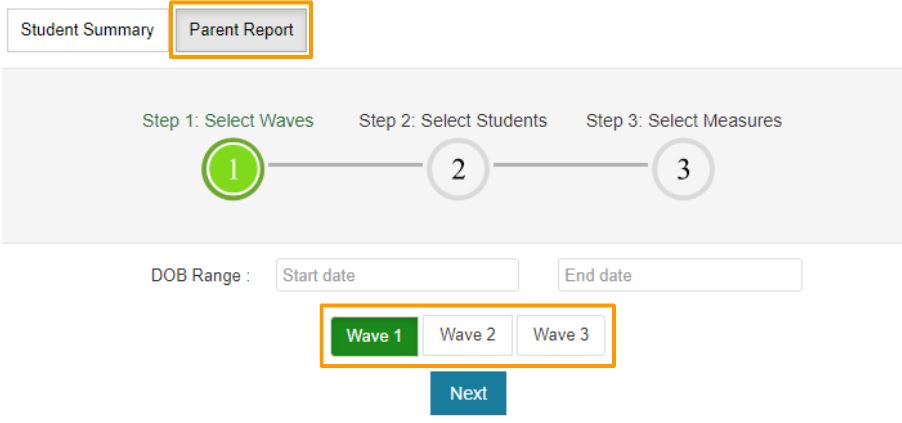
Step
6
Select the students for which you want to download a parent report or “select all” to generate parent reports for the entire class. If you choose more than one student, the link to download the reports will be emailed to you.
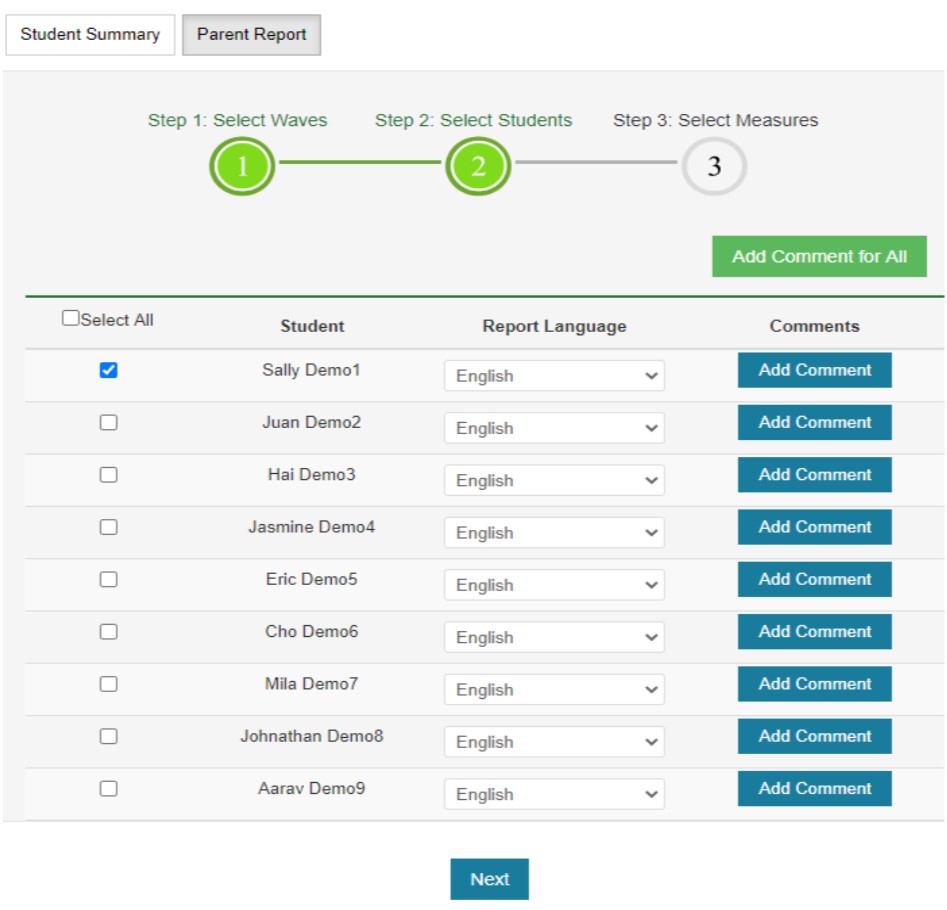
Step
7
Choose the language you want the report to be downloaded for each student selected. This will allow families to read the report in their home language regardless of the language of assessment administration.

Step
8
Add a comment for families to view about their child. For individual comments, click the Add Comment button next to the student’s name. To add the same comment for all selected students, click the Add Comment for All button.
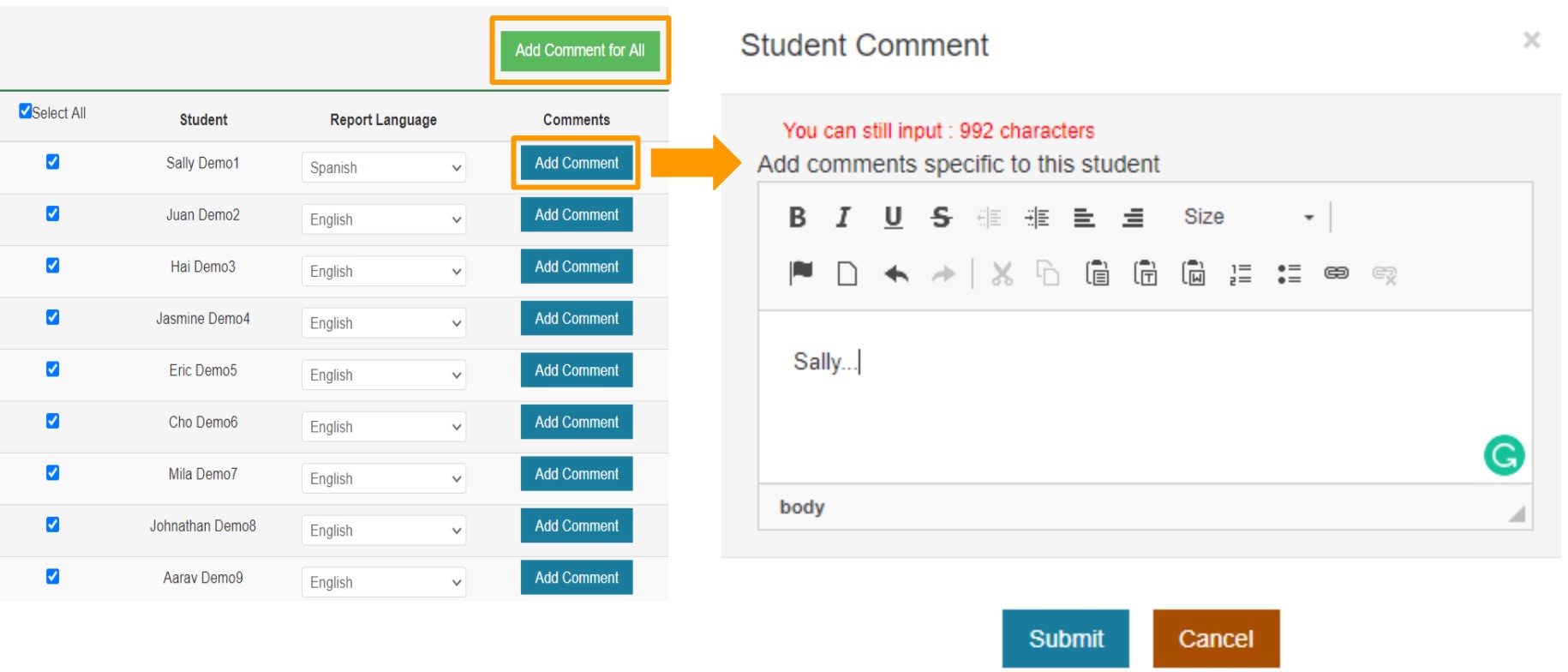
Step
9
All the measures you assessed are pre-selected. De-select the measures that you do not want to appear on the report.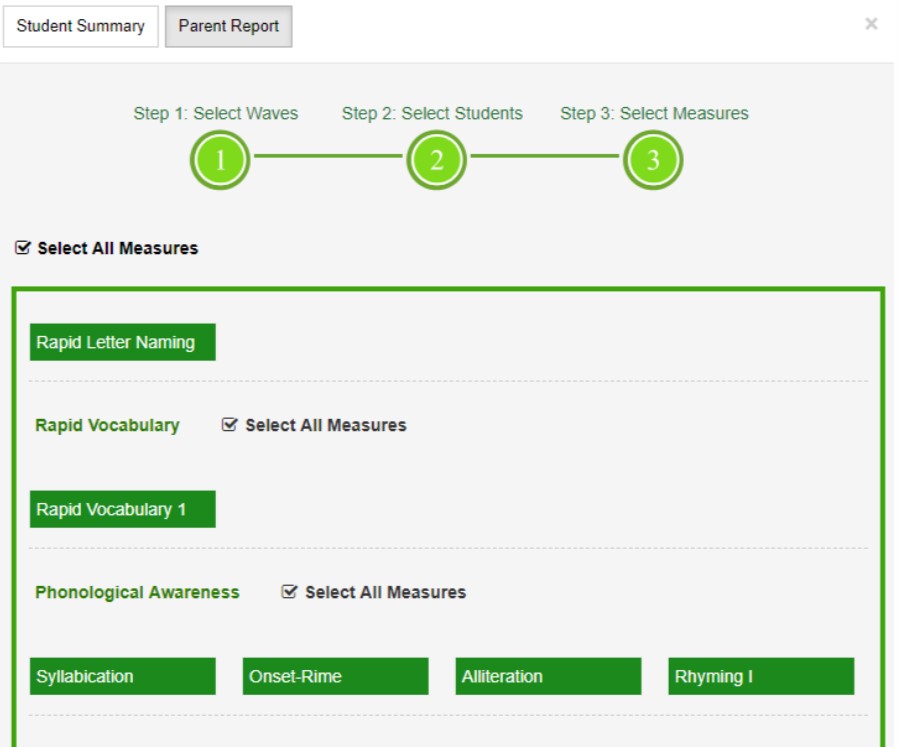
Step
10
Choose to either download and print the report or share results with parents online.
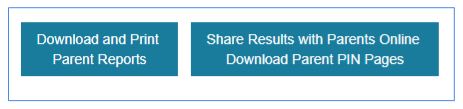
Step
11
To print a parent report with a child’s performance results, click the Download and Print Parent Reports button. The report will download as a PDF so you can easily print and share with families.

If you selected multiple students or the entire class, a link to download the PDF report will be emailed to you.
Sample Email:
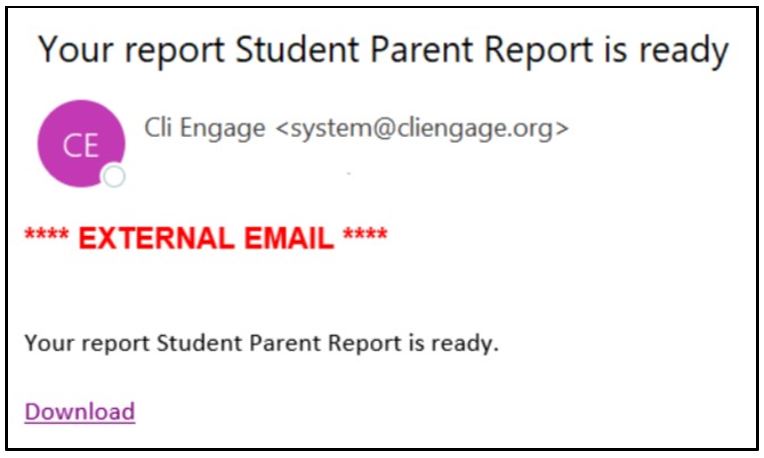
Sample Report:
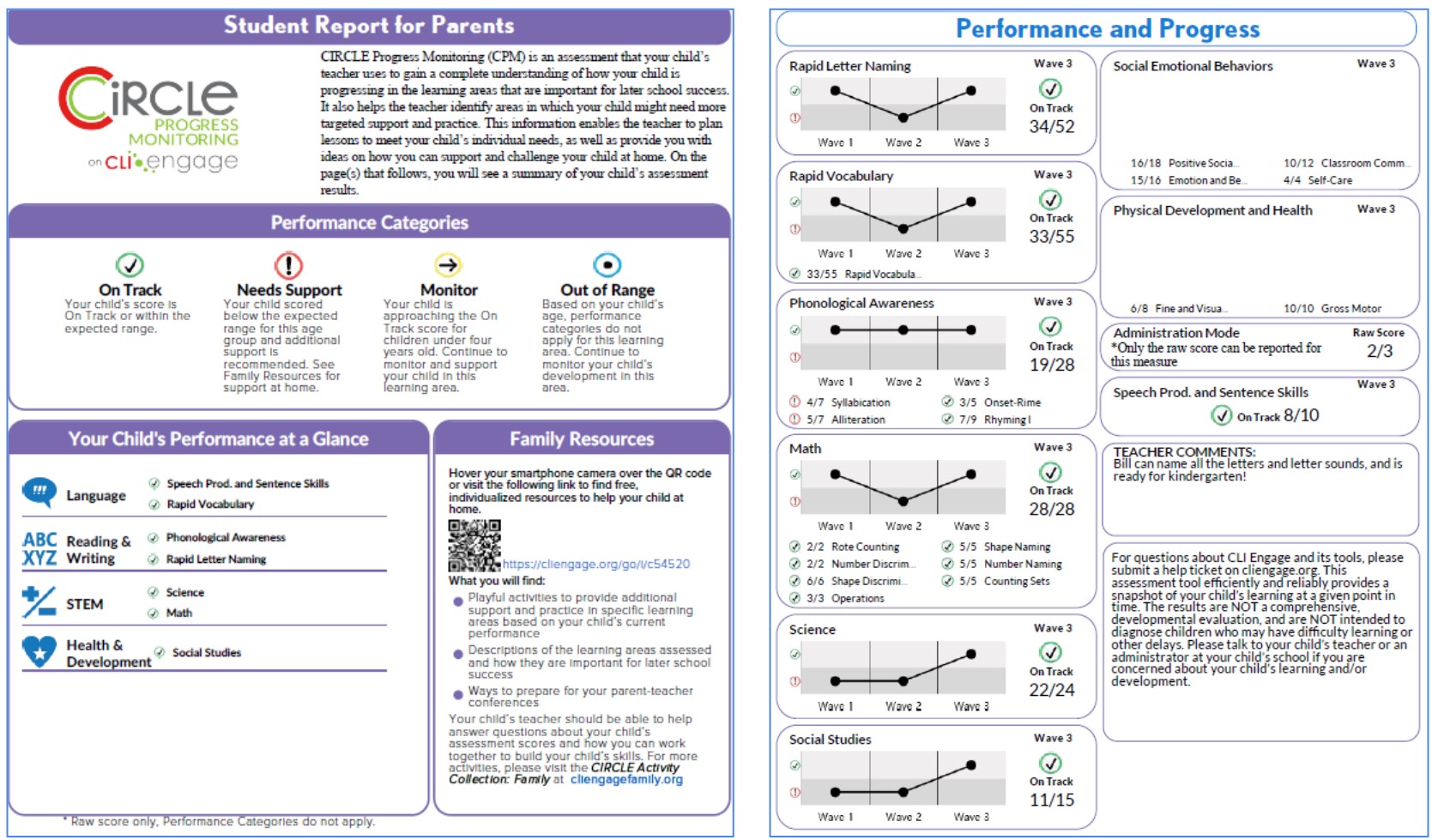
Step
12
We recommend also including the family-friendly measure descriptions when sharing reports with families.
Step
13
Click Share Reports with Parents Online to download a PDF of the Parent PIN Page for the selected students. This will allow the student assessment results to be accessible for families online.

If you selected multiple students or the entire class, a link to download the PDF of Parent PIN Pages will be emailed to you.
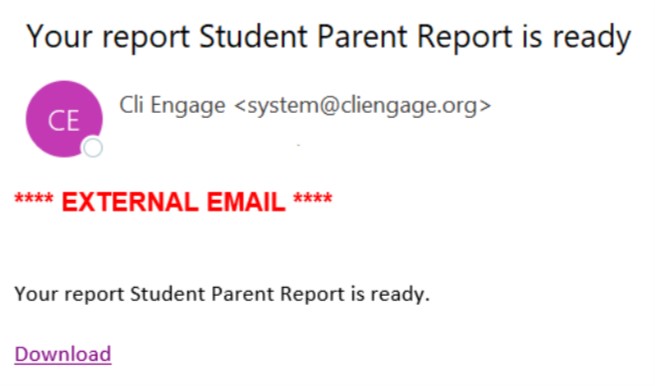
Step
14
Families can view and save their child’s assessment results directly through the CLI Engage website using the information from the Parent PIN Report, which is uniquely tied to each child.
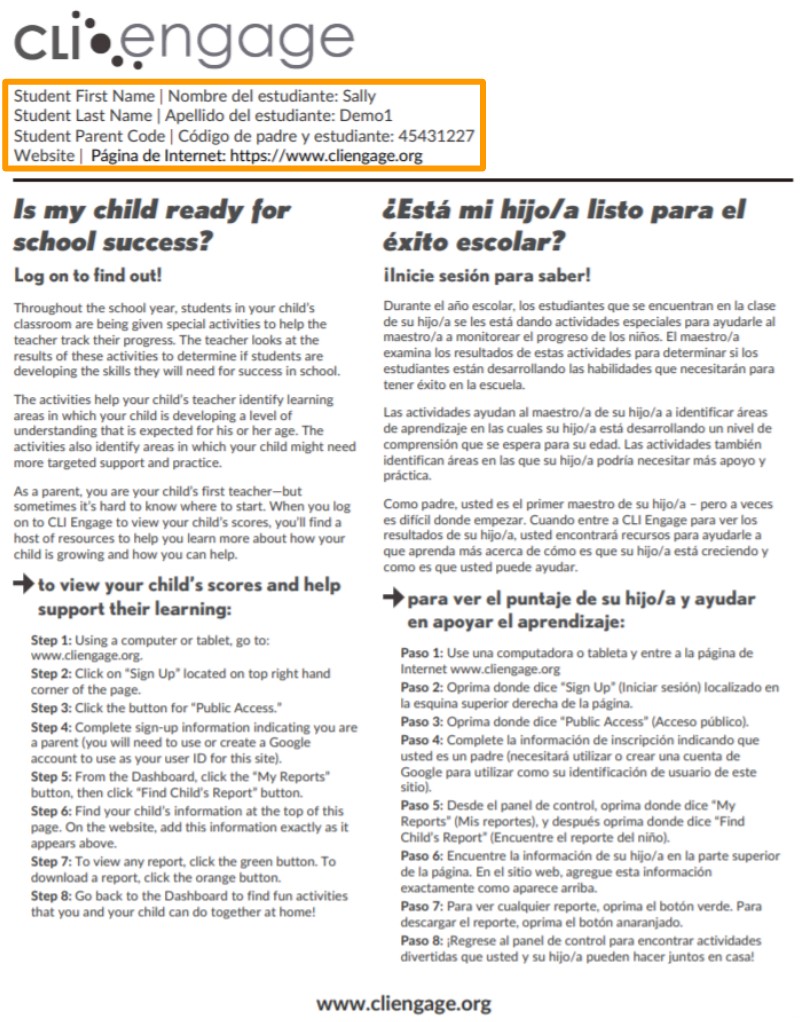
This document was last modified on: October 11, 2021