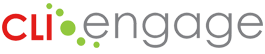This guide will support how to make student roster changes for individual students.
Instructions:
Step
1
To add a new student to your class roster, locate the Administrative Tools tab and click on Class & Student.
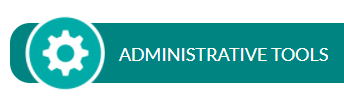
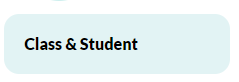
Step
2
Locate class roster management from the data management bar on the left.
![]()
Step
3
Enter community, school, and select class from drop-down; then select Search
Your class will appear; click on the + icon to add the new student’s information.
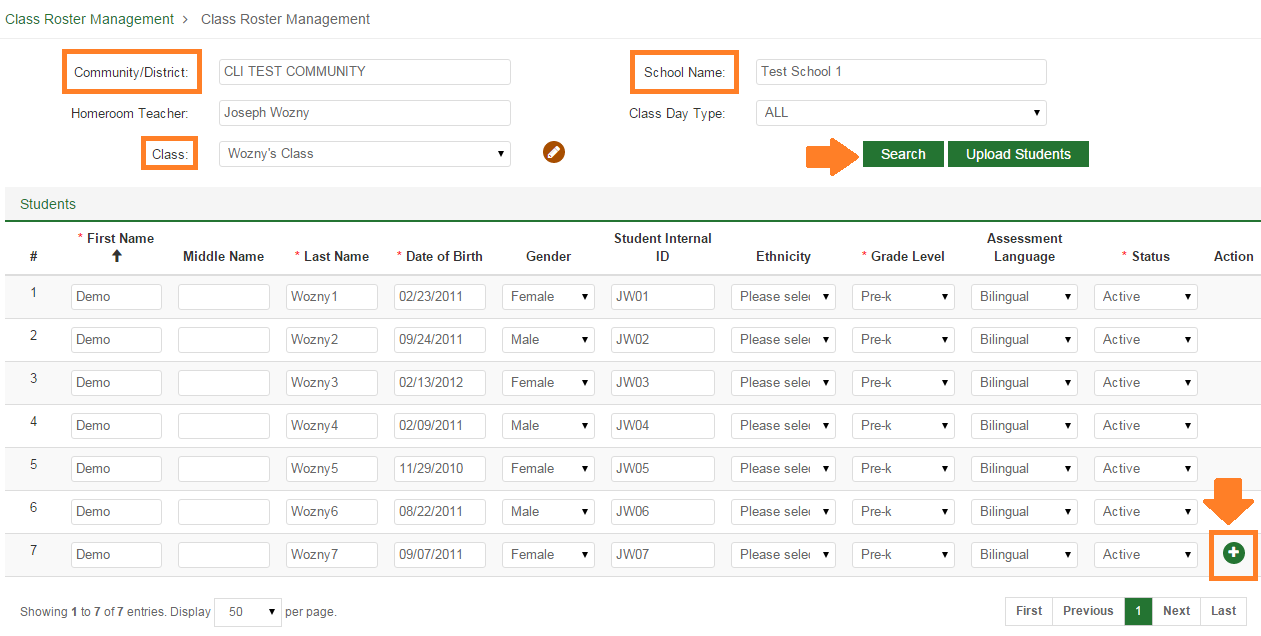
Step
4
Enter the following: (Items with an asterisk are required)
- Student First, Middle, & Last Name
- Date of Birth
- Gender
- Student Internal ID
- Ethnicity
- Grade Level (select from drop-down)
- Assessment Language (select English, Spanish, or En and Sp from drop-down)

Step
5
Once data has been entered, scroll down to click Submit in order to save changes:
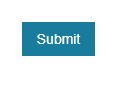
Step
6
To remove a student from your class roster:
If a student on your roster has dropped, click on the ‘Class Roster Management’ tab from the top left navigation bar
Type your School Name into the search box and then select your class from the Class drop-down and click the Search button
Step
7
To Drop a Student:
- Locate the dropped student in the Student list
- On the student’s row change the Status box from Active to Inactive
- Click Submit to save changes
Inactive students remain in the system as inactive but do not appear in assessments
This document was last modified on: August 27, 2021