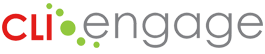Note: Learners CANNOT request a certificate (or receive a certificate) until the ENTIRE course has been completed. Your course facilitator may also have additional requirements (such as a specific number of discussion posts) in order for you to receive a certificate.
Instructions:
Step
1
You must complete all components of the course and receive corresponding check marks in each box in order to advance to requesting a certificate. When all are checked, click on Request Certificate.
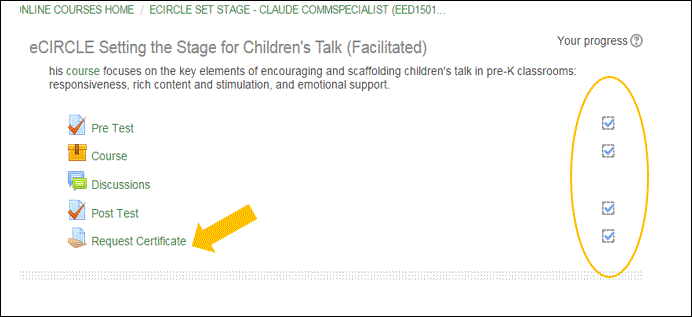
Step
2
You will be prompted to submit a request for grading. This is considered an ‘assignment.’ You must communicate with the Facilitator that you are requesting a certificate using the online text box. You can also use this text box to upload any additional assignments and other media.
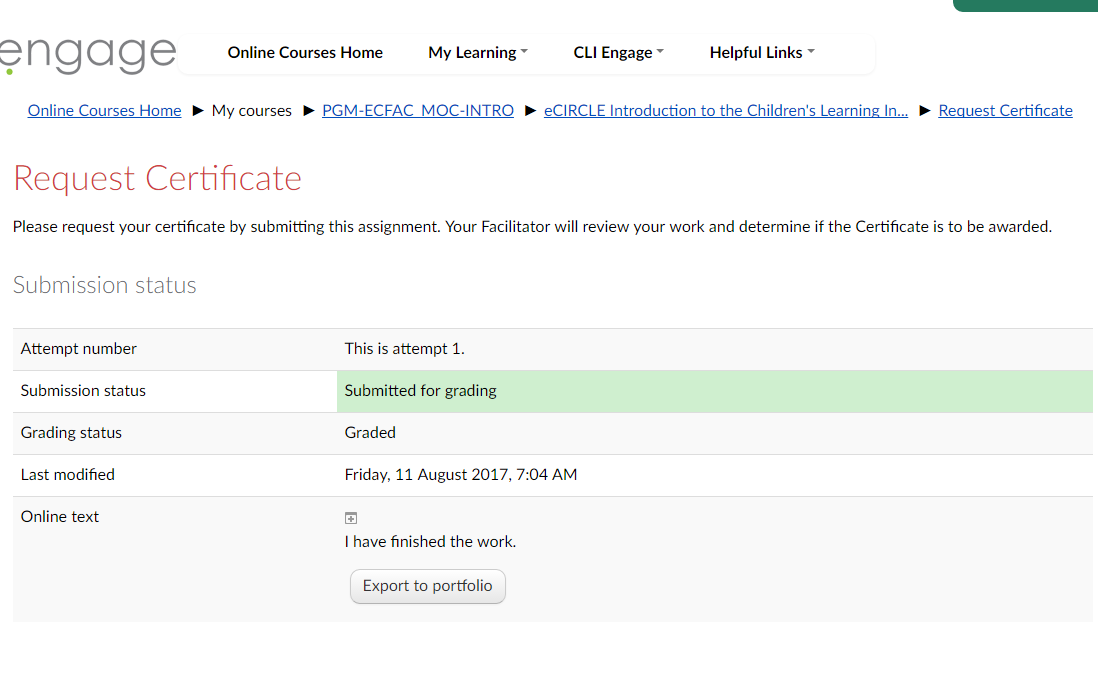
Step
3
Type, for example “please send me my certificate” after which you will click submit. If you click save changes, you will have a draft submission but not a final submission.
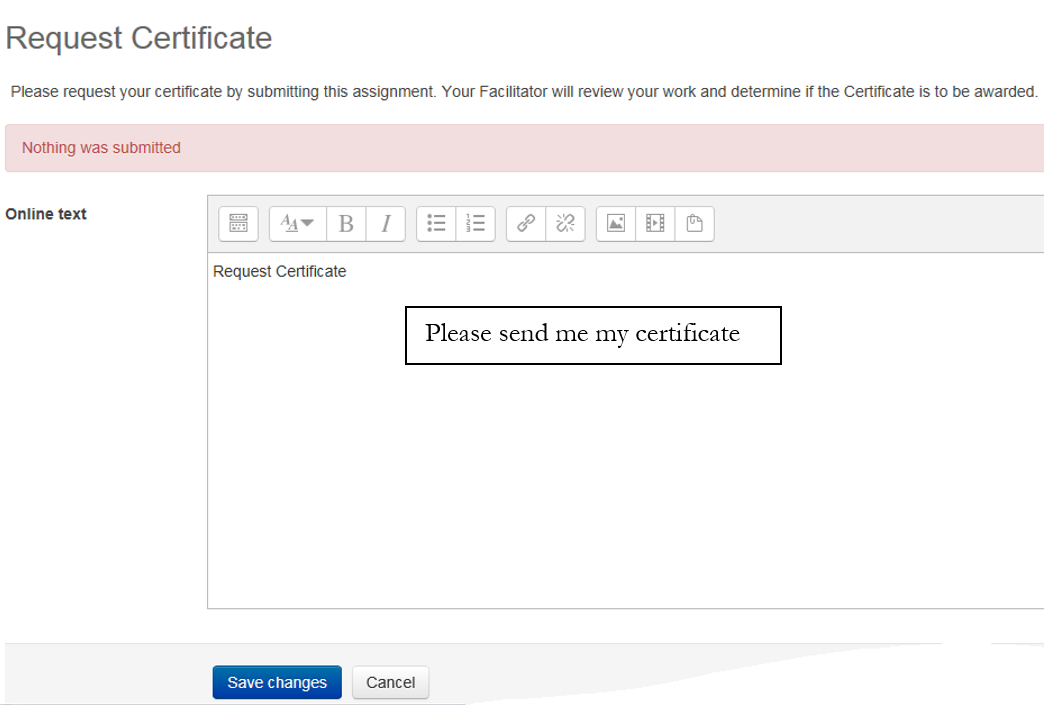
Step
4
You can edit your submission.
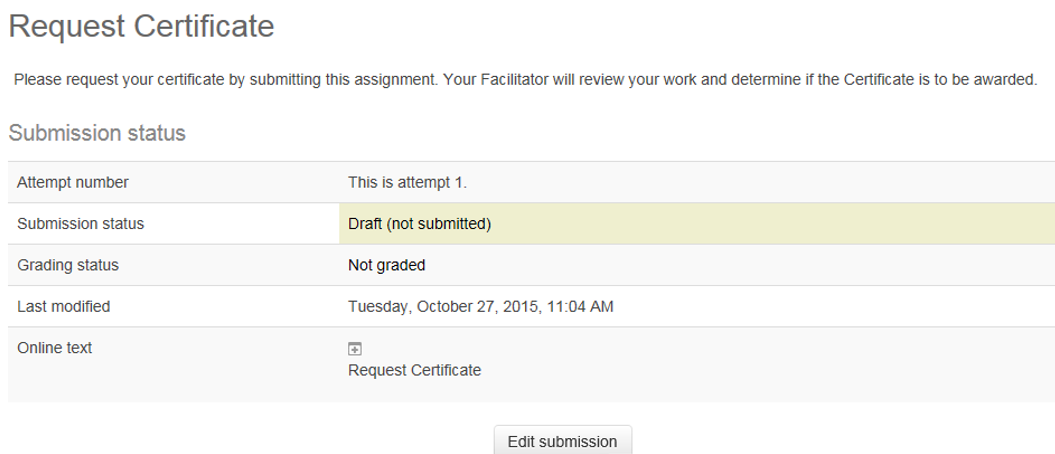
Step
5
It is still draft until you click submit assignment.
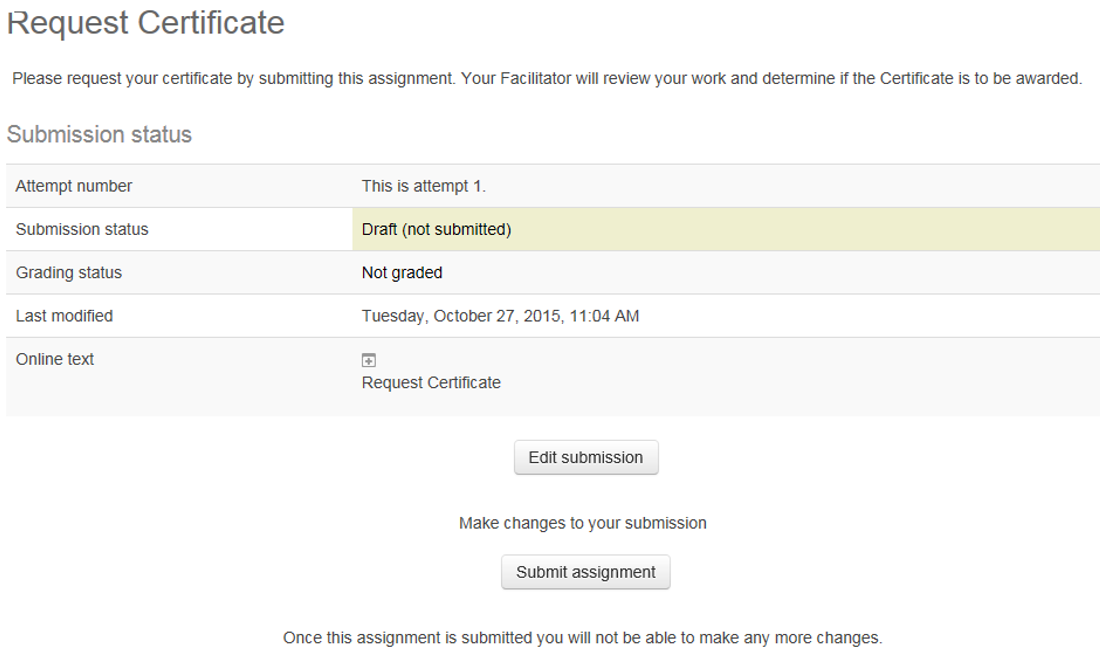
Step
6
You will then see this prompt to confirm that you wish to submit for ‘grading’ and receive a certificate. Click Continue.
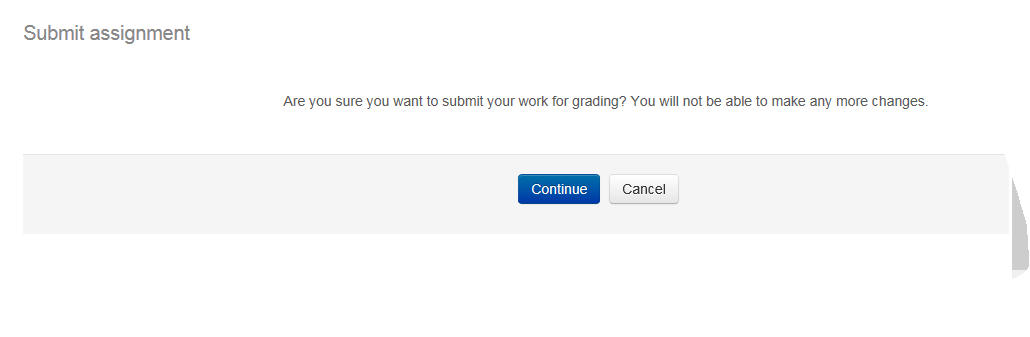
Step
7
You facilitator will receive notification that your assignment – ‘request for certificate’ – has been submitted for grading.
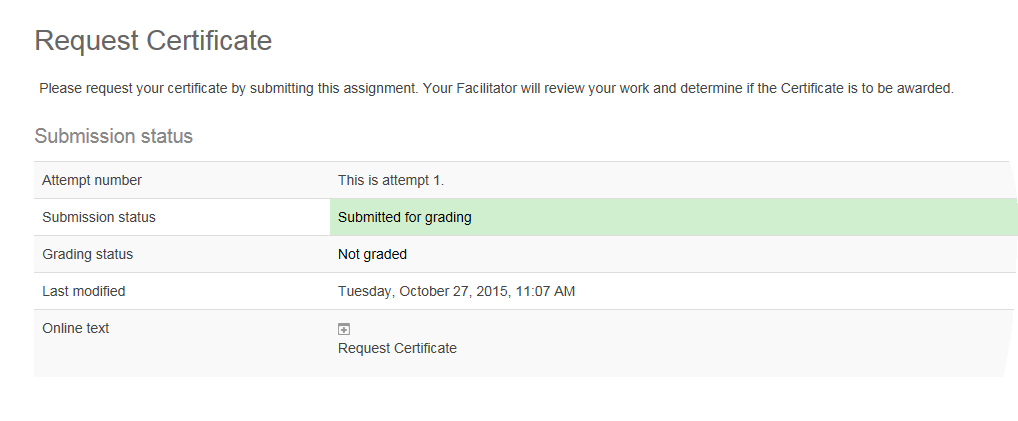
Step
8
The facilitator will review your request and mark as graded or might require an additional assignment or discussion posting in order to complete the facilitated course.
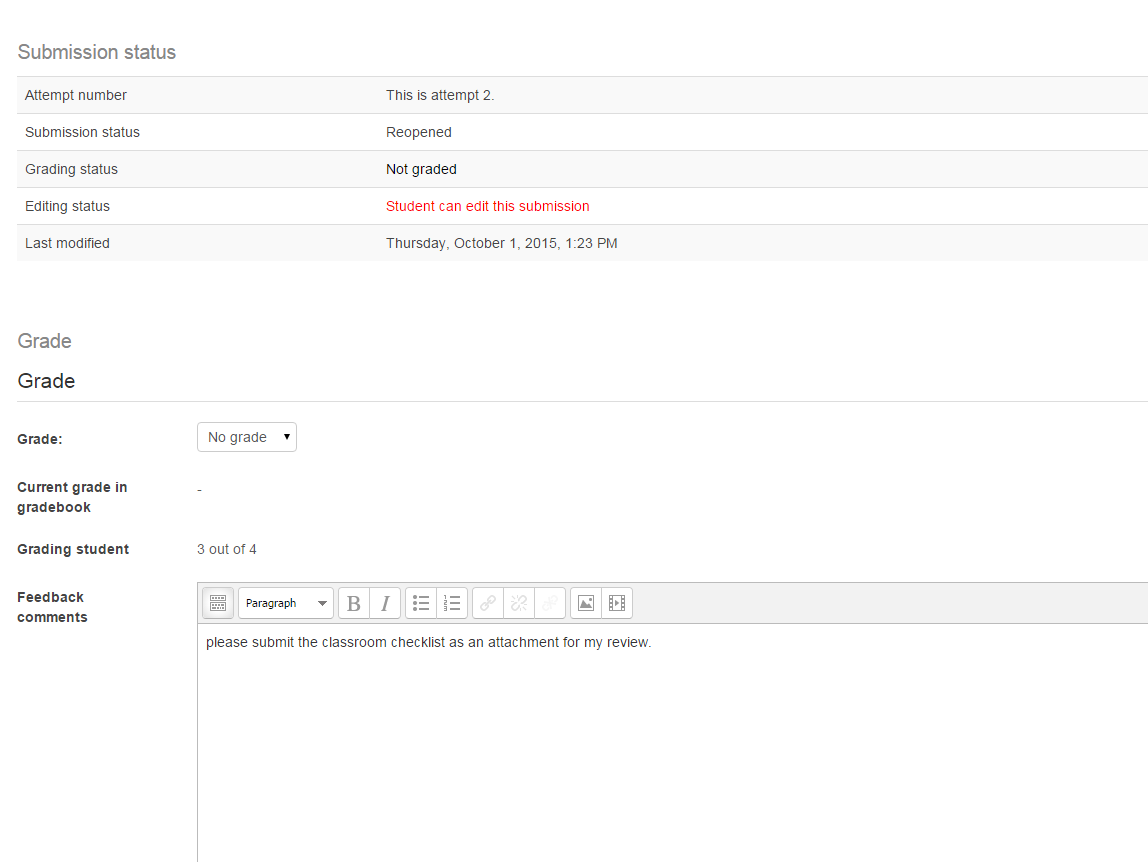
Step
9
After your facilitator has reviewed and graded your request as complete, you will receive notice that you can access your certificate.
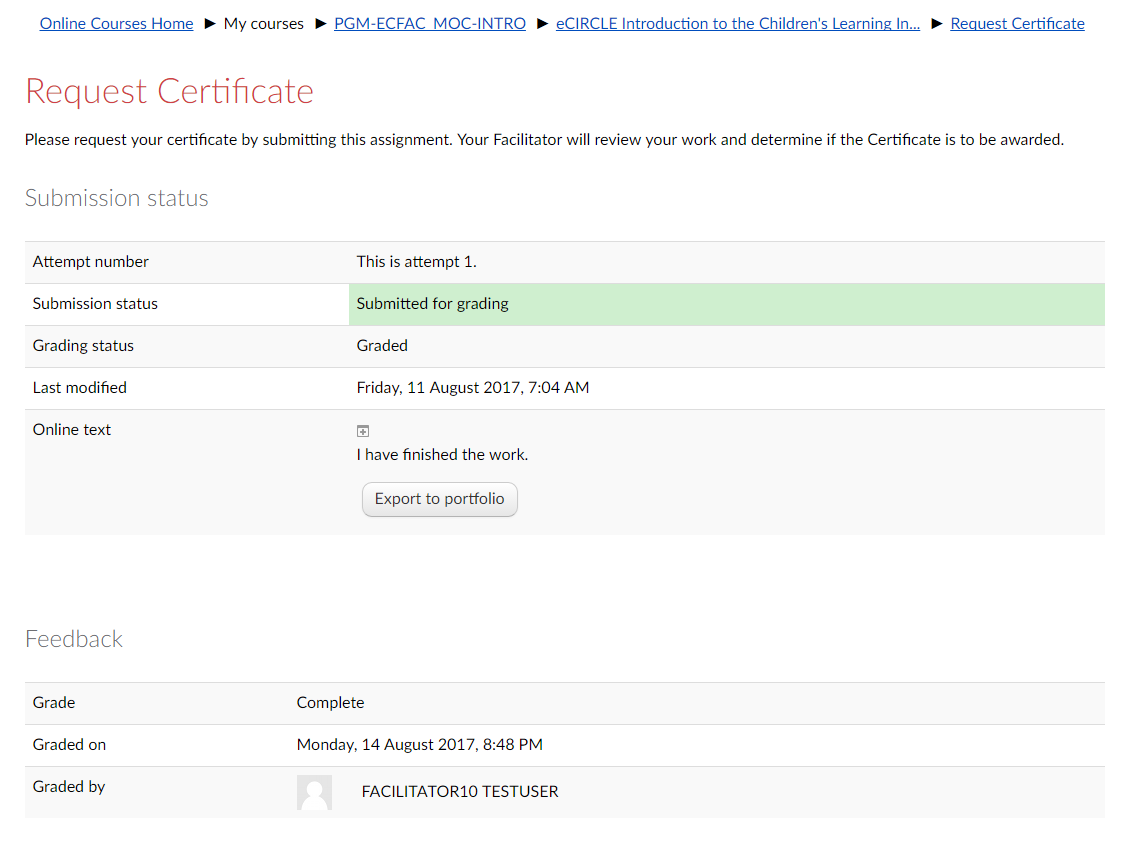
Step
To view your certificate, click on My Certificates under the My Learning drop down menu.
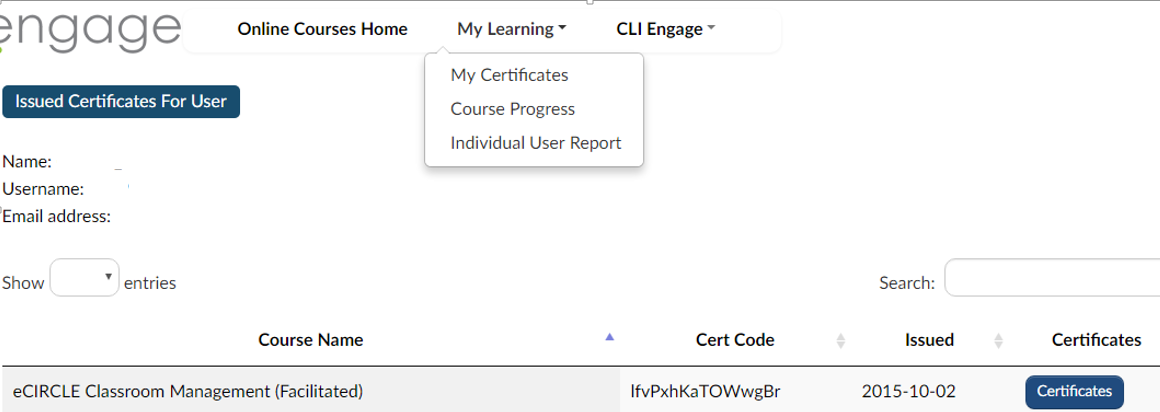
Step
10
Select the certificate option you wish to view by clicking on Clock-Hour or CPE. Click on send certificates. The certificate will be sent to your email.
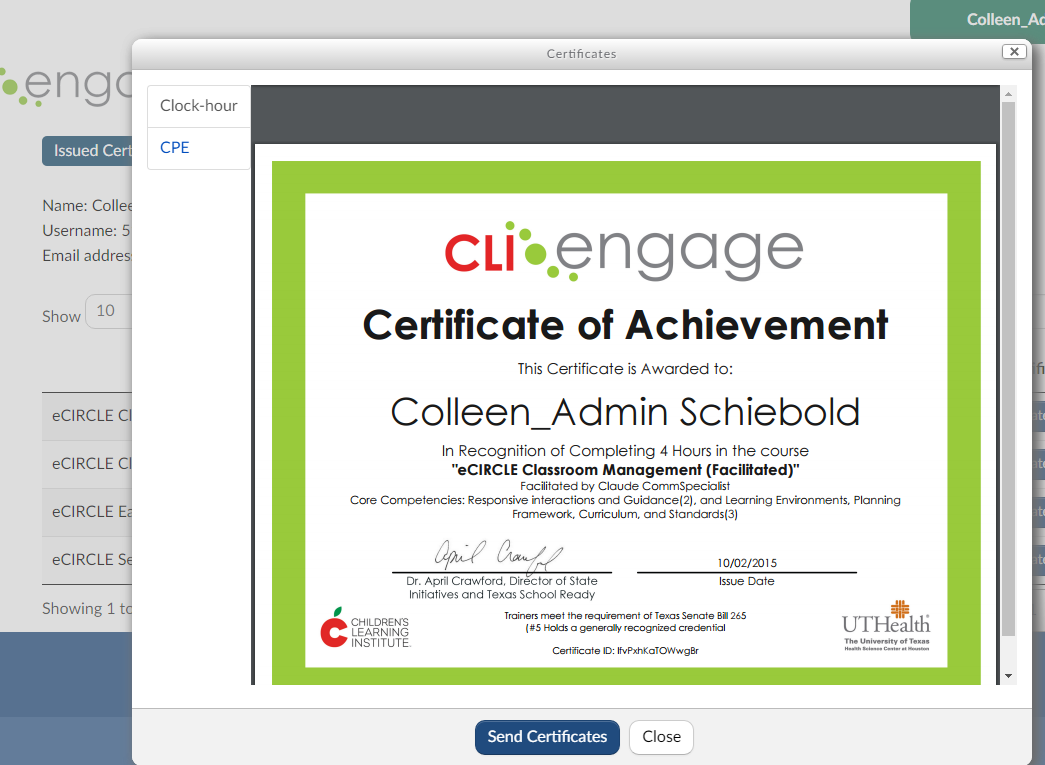
This document was last modified on: August 31, 2017